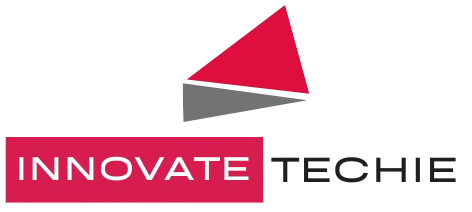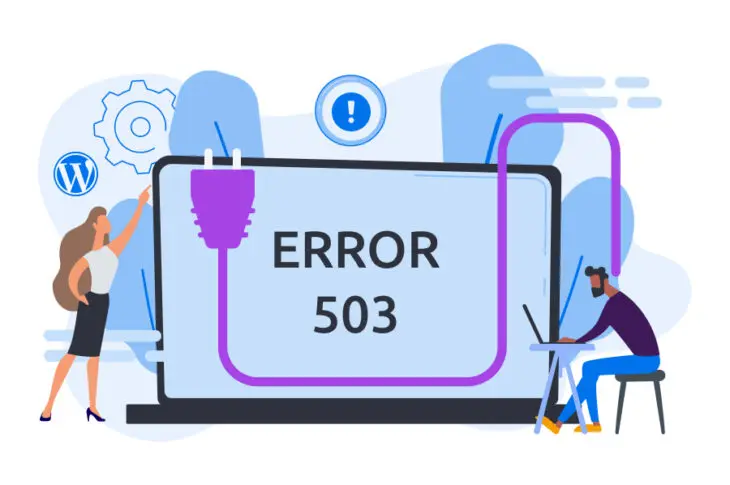The main reason server problems can be so annoying is that it’s not always obvious what’s wrong or how to solve it. Generally speaking, the 503 Service Unavailable Error indicates that your server’s resources are full. The reasons behind this, though, could be different.
A 503 Service Unavailable Error typically occurs when WordPress utilizes excessive amounts of RAM or when your hosting provider is having unforeseen problems. Therefore, you can either upgrade the resources on your hosting account or lower the amount of memory that your site is utilizing to remedy the issue.
The 503 Service Unavailable Error, its causes, and potential concerns will all be covered in this article. After that, we’ll demonstrate how to troubleshoot and resolve problem.
What Causes the 503 Service Unavailable Error in WordPress ?
It’s crucial to understand that WordPress isn’t the cause of this problem. It might happen even before WordPress has a chance to launch.
Usually, a 503 Service Unavailable Error indicates that your web server has run out of resources to show your webpage. This can be annoying because the error message is quite ambiguous and fails to identify the problem’s origin.
A website needs a specific number of resources to function, much like an application on your computer. It requires, for instance, hard disk space, RAM, and processor power. This holds true regardless of the kind of hosting you have.
With that in mind, here are some common causes of this error:
- Your WordPress site is consuming an unusual amount of resources because a plugin or theme may be operating incorrectly. This is because each plugin that you run demands additional resources.
- You’re experiencing unusually high volumes of dynamic traffic on your website. If many people are visiting your site at once, your resources are being consumed much faster than they ordinarily would be. The good news is that you can avoid slow loading times and prepare yourself for higher traffic levels in advance.
- Your web server could be experiencing difficulties of its own. If your web hosting service recently upgraded its software, for instance, your site might not be properly configured or optimized. As a result, your web host might need to restart one or more server processes before you are able to see performance improvements.
You cannot disregard the 503 Service Unavailable Error, regardless of its underlying cause. The mistake won’t go away on its own unless there’s a host-level issue, and it will probably cause serious problems for both your website and its users.
Why the 503 Service Unavailable Error Can Cause Problems for Your Site ?
It can be challenging to identify the cause of a server-side problem, such as a 503 Service Unavailable Error. Each situation is unique. For instance, occasionally, the website may function erratically. Occasionally, the most resource-intensive sites may go down completely, or your website may stop functioning altogether for an extended length of time.
Here are a few problems that a 503 error may cause for your business:
- Your visitors will not be able to view your site.
- Search engines won’t be able to read (and therefore rank) your site.
- Your site’s utilities (such as security scanning) won’t run properly or at their scheduled times.
Overall, a 503 Service Unavailable Error makes it difficult for both you and your visitors to use your site. Fortunately, it’s an error that can be easy to fix.
How to Fix the 503 Service Unavailable Error in WordPress (4 Methods) ?
All websites will periodically go down, even if it’s just for maintenance. That much is true. Therefore, before you begin debugging any 503 Service Unavailable Errors you may be receiving, it is advised that you verify with your hosting provider for any known downtime reports or maintenance windows.
There could be an unanticipated emergency or a scheduled service outage causing your web host’s servers to go down. All you have to do in that case is bide your time till your server is operational again. If your site is still unavailable once the server starts up again, you can try manually restarting your service to see if that fixes the problem.
If that doesn’t work, you might have to begin troubleshooting on your own. These are some helpful tactics that you can implement.
1. Turn Off Your Plugins
Every plugin alters how a WordPress website functions. While some of them simply have an impact on a few components of a single page, others significantly change the functionality of your complete website.
Regarding plugins, you may be dealing with one of two issues. First, there’s a chance a new plugin you installed recently uses excessive amounts of the resources on your server. Alternatively, it’s possible that you are running too many plugins overall, and the most recent plugin is the one that has thrown off the balance.
In summary, you might need to disable a new plugin if you installed it recently. You can access your WordPress dashboard to accomplish this.

Navigate to Plugins > Plugins Installed. Next, select Deactivate for any plugins you believe may be the source of the problem. Try visiting your website once again after that to see whether the 503 problem has been resolved.
Naturally, there’s a significant probability that the 503 error is preventing you from accessing your WordPress admin area. In that scenario, you’ll have to attempt a different approach.
You must use Secure File Transfer Protocol (SFTP) to access your website. Start by downloading and launching an SFTP application, such FileZilla.
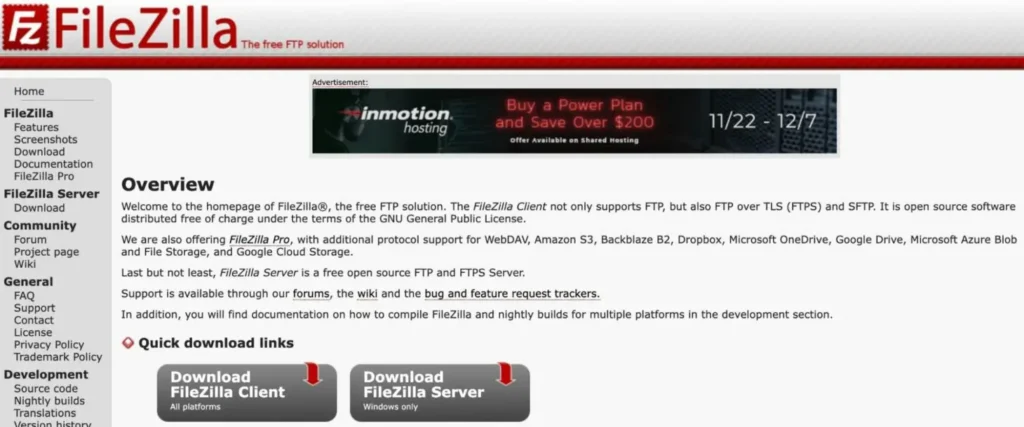
Next, connect to your WordPress site using your hosting service’s login information:

Then, click on the wp-content directory, and find the plugins folder.

It is advised that you attempt renaming the directory itself rather than completely removing the plugins. Lastly, try refreshing your website to see whether all of this has helped.
Your plugins are most likely not the source of the problem if renaming or removing them has no effect. Activating your plugins can be done via the WordPress admin page or by renaming the directory in your SFTP client back to “plugins.”
It is vital to remember that you should always use caution when managing your plugins, regardless of how these tests turn out. Ideally, you should only possess what you absolutely require.
Regretfully, a lot of third-party themes will require a lot of plugins in order to support their functionality and design. This is something to keep in mind when redesigning your website’s appearance.
Plugins using a lot of resources for security and virus protection are frequently the cause of the 503 Service Unavailable error. These typically consume a lot of resources due to their continuous file scanning of your server. That does not, however, imply that they are unimportant. Conversely, they are frequently highly necessary.
2. Change Your Theme
Your theme can be the cause of your problems if they persist, since it has a significant impact on how your website works. Themes frequently have the ability to transform a basic blogging website into an extensive news magazine.
A theme can significantly alter a website’s functionality, but it can also significantly raise the resource usage of the website. You can go back to a default core WordPress theme, like Twenty Twenty-Two, to see if your theme is the source of the error.
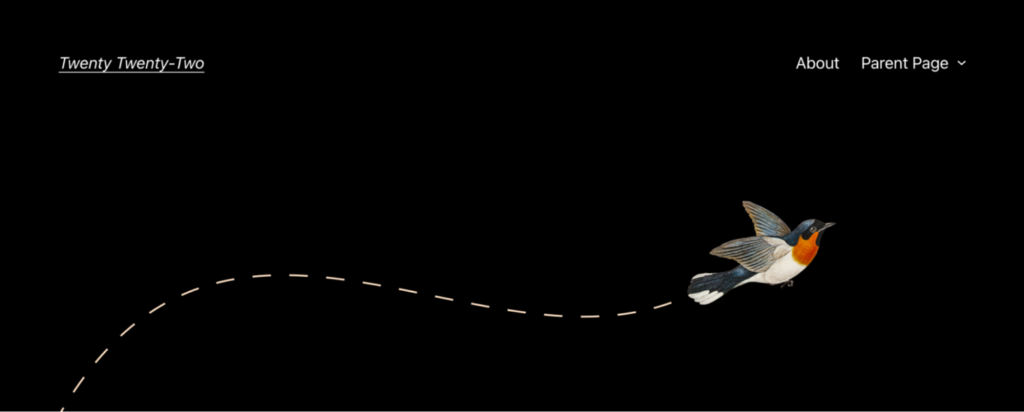
Almost annually, WordPress releases a new default theme. These themes typically have a simple layout that highlights recent WordPress capabilities. In the end, they use fewer resources than the majority of other themes.
Go to the WordPress dashboard and select one of these alternatives to change your theme to. After that, choose and enable your favorite theme by going to Appearance > Themes.
After doing this test, if you are no longer receiving the 503 error, you have identified the issue. Due to improperly configured recent upgrades or custom code, third-party themes may demand excessive amounts of resources. You can fix this by changing your theme permanently.
If you are unable to access your dashboard, you can take down a WordPress theme using SFTP, just like you do with plugins. To remove a theme, all you have to do is go to the /[domain]/wp-content/themes directory and delete it. If you want to save the theme for later, you may even rename it.
3. Reinstall WordPress
Reinstalling WordPress can be necessary if disabling your plugins and resetting your theme don’t resolve the issue. This option should normally only be used in the event that a WordPress core file has been corrupted or altered, which is never the case.
You don’t need to be concerned about losing your data if this is the case. WordPress keeps your uploaded files on the server, and your site’s database securely holds the remainder of your data. In order to try and fix your problem, you can reinstall the core WordPress files.
Still, before making any significant changes, you might want to backup your information with your host. Every hosting provider has backup equipment of their own. To make sure you don’t lose any of your information or photos, you should make a current backup or snapshot of your hosting account that you can restore at a later time.
Using the dashboard to reinstall WordPress is the simplest method. Navigate to Updates in WordPress > Dashboard. Next, select Re-install Version 5.9 (or the current version if it differs):
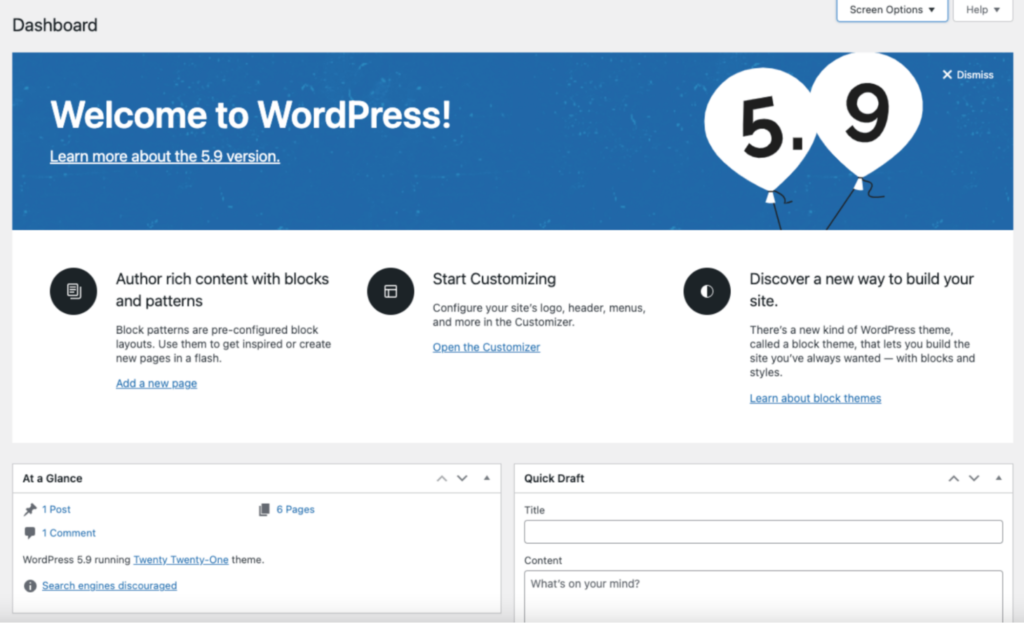
WordPress will reinstall itself on its own. Once it’s done, refresh your site and see if that’s made a difference.
If you can’t access your WordPress dashboard, you can also manually reinstall WordPress via SFTP. First, you’ll need to download WordPress directly from WordPress.org.
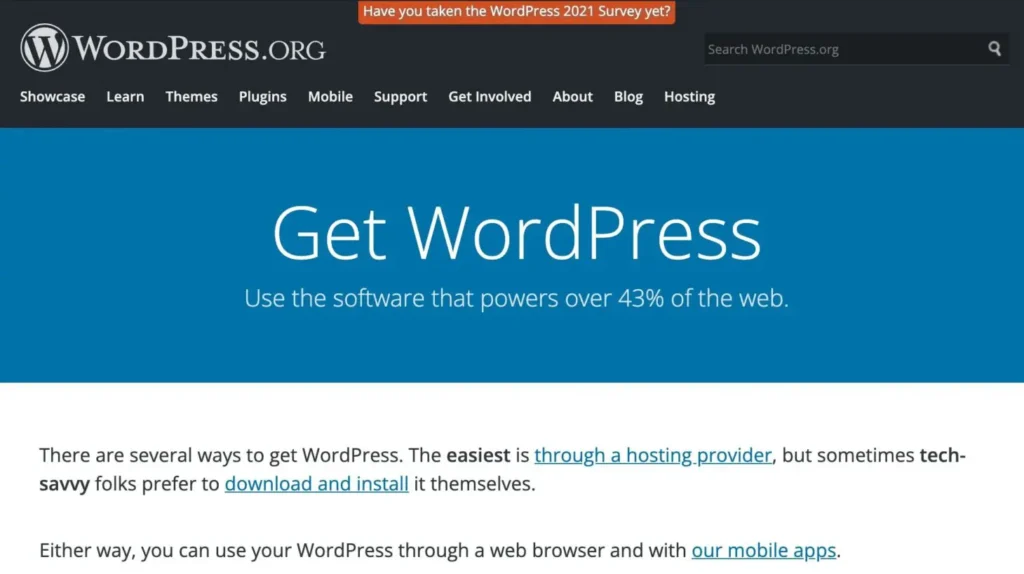
Next, open the WordPress.org.zip file.
Next, make sure FileZilla or similar SFTP program is linked to your WordPress website by opening it. Put the WordPress files you just downloaded into the WordPress directory.
Everything in the old WordPress directory should be entirely replaced with your new WordPress files. In general, you should evaluate the functionality of your website following any significant modifications.
4. Upgrade Your Hosting Service
Finally, if none of the previous steps worked, it may be time to accept that your site has outgrown your hosting plan’s capabilities. It might be time to look into managed WordPress hosting.
If you discover that a non-negotiable theme or plugin is the root of the problem, this may also be the case. You can still utilize the plugins and themes you originally desired if your hosting is better and you have more resources. With any luck, going ahead, you’ll also run into less 503 problems.
You can receive some of the following services from WordPress hosting:
- Built-in caching. This means the server stores a snapshot of your website, so it doesn’t have to constantly serve dynamic content to your visitors. The better the caching is, the fewer resources your site should consume.
- High-performance resources. The more powerful the server is, the more resources your site will have. A strong server will have fast processing, plenty of memory, and enough hard drive space for your site and its files.
- WordPress-specific support. A hosting service made for WordPress will be tailored to and optimized for its unique needs.
- Managed services. A managed hosting service will monitor many maintenance elements of your website for you, from backups to site speed tests. You may even get support to help you work through 503 Service Unavailable Errors.
- WordPress migration. You’ll usually need to transfer your files and import your database to the new provider to switch hosts. Therefore, a web hosting service that provides hands-on support for WordPress migration is ideal.
If you’re tired of receiving regular errors, upgrading your web hosting may be the answer to your problems. Additionally, you’ll be able to benefit from a whole suite of convenient features.
Error Resolved
Although dealing with the 503 Service Unavailable Error might be annoying, fixing it is not too difficult. When the server cannot handle the amount of resources your site is consuming, this error occurs.
If this issue arises, you can attempt to resolve it using the following tactics:
- Turn off your plugins.
- Change your theme.
- Reinstall WordPress.
- Upgrade your hosting account.
Sometimes extra power is all your WordPress website needs. Everything you need to develop a high-traffic website is included in our DreamPress Managed WordPress Hosting plans. Get in touch with us right now to find out more about our hosting packages and WordPress migration services.